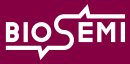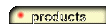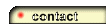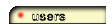|
| How are stimulator trigger signals handed by BioSemi hard and software ? |
| |
The most common situation is when triggers from a stimulation PC are being sent to an acquisition PC.
This can be done by using the BioSemi USB Trigger Interface. https://www.biosemi.com/faq/USB%20Trigger%20interface%20cable.htm
The BioSemi Trigger Interface and the BioSemi USB Receiver will not introduce any significant delay or jitter, but the Stimulation PC with its USB output will introduce jitter and delay. If one wants to check the timing accuracy of the sent triggers then one can do this by recording the visual or auditory stimuli direct with a Photocell or Microphone. The Photocell or Microphone is plugged into the Ergo/AUX input of the AD-box (no delay, no jitter)
There are 3 different ways to add input trigger events to the ActiveTwo acquired data: |
| |
|
| 1) |
To the Ergo/AUX input of the AD-box.
If your trigger is NOT connected to a mains powered source, then you may connect this trigger to the Ergo/AUX input of the AD-box.
Mains powered equipment, or equipment which is connected to mains powered equipment may NEVER be connected to the isolated parts (AD-box, electrodes, subject)
When you want to connect mains powered sources to the Ergo/AUX input of the AD-box, then this should be done by using the the optional Ergo Optical Cable.
The Ergo Optical Cable makes it possible to connect mains powered sources to the Ergo/AUX input.
You may for example connect a Response Switch to the Ergo/AUX input of the AD-box. The subject will press the button of the Response Switch on a certain task.
With this setup, the maximum delay/jitter of your trigger is limited to 1 sample. At a sample-rate of 16kHz, the maximum delay/jitter would thus be 62uSec.
A maximum of 2 Response Switches can be connected to the Ergo/AUX of the Active2/Active2.5 AD-box. The Active3 system can have 6 Response Switches connected.
ActiView can add the trigger events from the Response switches to Trigger Inputs 9&10 of the BioSemi USB Receiver on 3 different ways.
In the configuration file "Default.cfg" (located in the ActiView directory) 3 different modes can be chosen (standard mode, Ergo mode and Switch mode) |
| |
"RespSwitch=0 //0: standard, 1: ergo 1 & 2 coupled to trigger 9 & 10, 2: switch input coupled to trigger 9 & 10"
|
|
0: STANDARD MODE: Triggers 9&10 (as shown in ActiView) will be equal to the triggers offered at trigger inputs 9&10 (on the BioSemi USB Receiver).
The Ergo signals are not directed to bits 9&10.
At this setting, bits 9&10 respond exactly the same as all other trigger bits.
This setting should be chosen if there is no ERGO or SWITCH installed.
1: ERGO MODE: Triggers 9&10 (as shown in ActiView) will be equal to Response Switches 1&2 at the ERGO input.
Use this setting when your AD-box has an ERGO input installed. (red ERGO sticker on the front of AD-box)
With this setting, the analog value of Ergo 1 and Ergo 2 is converted to a 1 bit digital value and directed to Triggers 9&10.
The Response switches connected to the Ergo inputs will now be shown at Trigger bits 9&10.
When nothing is connected to the Ergo inputs, then the high impedance inputs of the Ergo's will be floating, probably resulting in random triggers at Triggers 9&10.
In this mode Response Switches 1&2 will be output to Trigger
outputs 1&2 at the USB Receiver.
2: SWITCH MODE: Triggers 9&10 (as shown in ActiView) will be equal to the Response Switches 1&2 connected at the SWITCH input at the front of the AD-box.
Use this setting when your AD-box has a SWITCH input installed. (red Switch sticker on the front of AD-box)
The Response switches connected to the SWITCH inputs will now be shown at Trigger bits 9&10.
In this mode Response Switches 1&2 will be output to Trigger
outputs 1&2 at the USB Receiver.
Please note that the ERGO/Switch inputs on the AD-box should never be connected to anything which is mains powered. Connecting mains powered signals to the ERGO/Switch inputs will destroy the isolation of the isolated part of the system (the subject and AD-box). |
|
| |
|
| 2) |
Trigger input/output connector on the BioSemi USB Receiver.
These trigger inputs should never be connected to any of the isolated parts of the system (AD-box, electrodes, subject). Doing so will significantly drop the isolate rejection mode, and common rejection mode, which will lead to hum. Please see the below table for the pin layout of the 37 pin Sub-D connector at the USB Receiver.
You may for example connect the trigger cable coming from your stimulation PC to the trigger input/output connector of the BioSemi USB Receiver.
With this setup, the maximum delay/jitter of your trigger is limited to 1 sample. At a sample-rate of 16kHz, the maximum delay/jitter would thus be 62uSec. |
| |
|
| 3) |
By pressing the Function keys:
Function key F1 is routed to Trigger input 09.
Function key F2 is routed to Trigger input 10
Function key F3 is routed to Trigger input 11
Function key F4 is routed to Trigger input 12
Function key F5 is routed to Trigger input 13
Function key F6 is routed to Trigger input 14
Function key F7 is routed to Trigger input 15
Function key F8 is routed to Trigger input 16 |
The keyboard Function Keys F1-F8 are logically 'ored' with the USB Trigger inputs 9-16. Inside the USB receiver there are 'Pull-up' resistors, so without anything connected to the USB trigger input/output port, all 16 trigger inputs will be 'high'.
In order to enable/have the Function Keys work, you will have to connect trigger inputs 9-16 to ground. The 'Presentation' cable delivered by BioSemi has internally shorcircuited Trigger inputs 9-16 to ground, so connecting the BioSemi 'Presentation' cable to the USB receiver will also make the Function Keys visible. |
|
| |
|
|